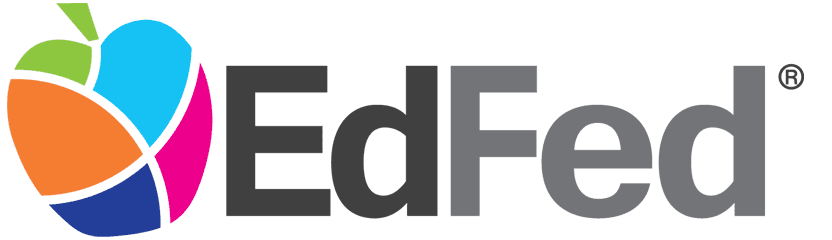Samsung Pay FAQ
You have questions? We've got answers!
Samsung Pay FAQ
The answers to the following questions are displayed underneath each question. Click on the questions to open/close the answers.
Samsung Pay™* is a safe and simple way to make mobile payments with select Samsung Galaxy® devices.
Yes. Your name and card details are not stored on your device and are never shared with a merchant.
Samsung Pay is a free service, but data rates from your cell phone provider may apply.
For Galaxy S6, S6 edge, S6 edge+ and Note 5, Samsung Pay will be automatically installed through a software update. Newer phones will have Samsung Pay preloaded into the phone upon purchase.
You can add your EdFed Rewards Visa® Debit or Credit card(s) to Samsung Pay by taking a picture of your card or by manually entering your card details.
Yes. You can add your EdFed Rewards Visa® card(s) to multiple digital wallets and/or wallet-enabled devices.
You can use Samsung Pay at most retailers and merchants throughout the world. Simply hold your Galaxy device over a merchant's contactless Point-of-Sale (POS) system to complete your purchase.
Yes. Samsung Pay is completely voluntary and you can remove (or add) cards as you wish.
Yes. Adding your EdFed Rewards Visa® card(s) to a digital wallet does not affect your ability to use the physical card conventionally.
Yes. If you change your device, you will need to add your card(s) to your new phone's digital wallet following the same steps you utilized during your initial set up.
If your card is lost or stolen, please call Card Services. Remove the lost/stolen card from your digital wallet app. Once you receive your replacement card, you will need to add the new card to your digital wallet following the steps you utilized during your initial set up.
If your device is lost or stolen, please call Card Services immediately to suspend or remove your payment cards and tokens from your mobile wallet and/or device. You may continue to use your physical card without interruption.
No. If you report your EdFed Rewards Visa® card lost or stolen, all further use of that card will be blocked. Once you receive your replacement card, you will need to add the new card to your digital wallet following the same steps you utilized during your initial set up.
When selling, giving away or disposing of your device, be sure to remove all payment cards from your mobile wallet. You may also perform a factory reset on the device to ensure all personal data, including mobile wallet information, is deleted. Should you forget to do this, please call Card Services, so that we can disable all tokens from the device on your behalf.
If you have any questions regarding digital wallet or your EdFed Rewards Visa® card, please call Card Services.