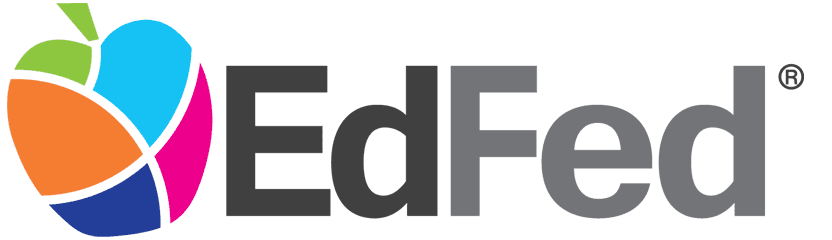Google Pay FAQ
You have questions? We've got answers!
Google Pay FAQ
The answers to the following questions are displayed underneath each question. Click on the questions to open/close the answers.
Google Pay allows you to pay for your purchases with your supported Android™ device (with OS KitKat or higher) by holding your device near a retailer's contactless point-of-sale system. You can also use your supported device to pay within certain apps or online.
Yes. Your name and card details are not stored on your device and are never shared with a merchant.
Google Pay is a free service, but data rates from your cell phone provider may apply.
Yes. You can add your EdFed Rewards Visa® card(s) to multiple digital wallets and/or wallet-enabled devices.
You can use Google Pay at any participating retailer. Simply look for either of these symbols at checkout.
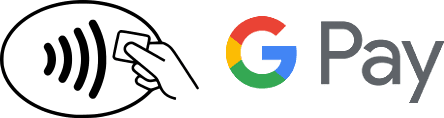
Yes. Google Pay is completely voluntary and you can remove (or add) cards as you wish.
The first card you add to Google Pay will automatically become your default card. To change your default, do the following:
- Open Google Pay.
- Tap on your preferred card to get the "back of card" view.
- Select "Set as default card."
Yes. Adding your EdFed Rewards Visa® card to a digital wallet, does not affect your ability to use the physical card conventionally.
Yes. If you change your device, you will need to add your card to your new phone's digital wallet following the same steps you utilized during your initial set up.
If your card is lost or stolen, please call Card Services. Remove the lost/stolen card from your digital wallet app. Once you receive your replacement card, you will need to add the new card to your digital wallet following the steps you utilized during your initial set up.
If your device is lost or stolen, please call Card Services immediately to suspend or remove your payment cards and tokens from your mobile wallet and/or device. You may continue to use your physical card without interruption.
No. If you report your EdFed Rewards Visa® card lost or stolen, all further use of that card will be blocked. Once you receive your replacement card, you will need to add the new card to your digital wallet following the same steps you utilized during your initial set up.
When selling, giving away or disposing of your device, be sure to remove all payment cards from your mobile wallet. You may also perform a factory reset on the device to ensure all personal data, including mobile wallet information, is deleted. Should you forget to do this, please call Card Services, so that we can disable all tokens from the device on your behalf.
If you have any questions regarding digital wallet or your EdFed Rewards Visa® card(s), please call Card Services.